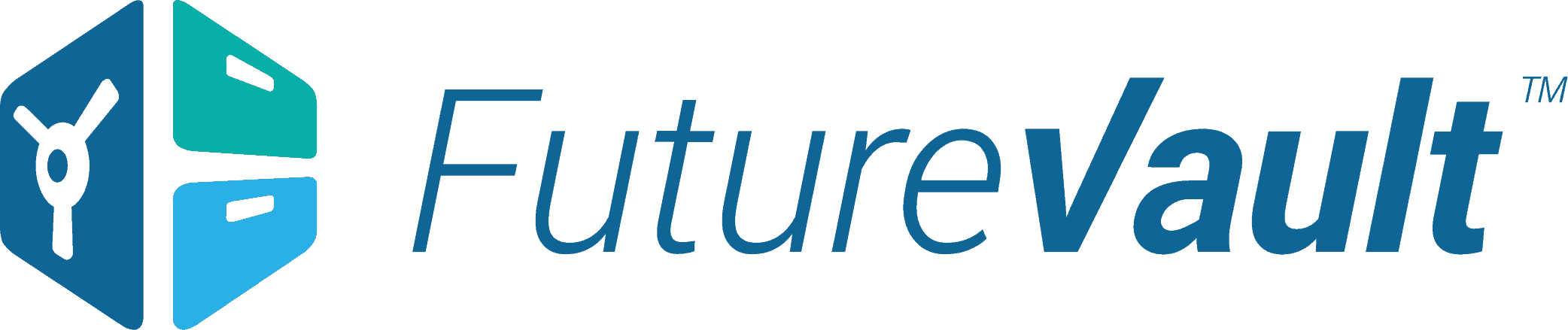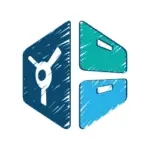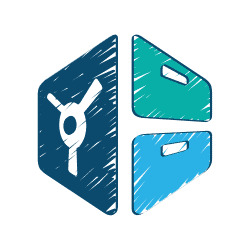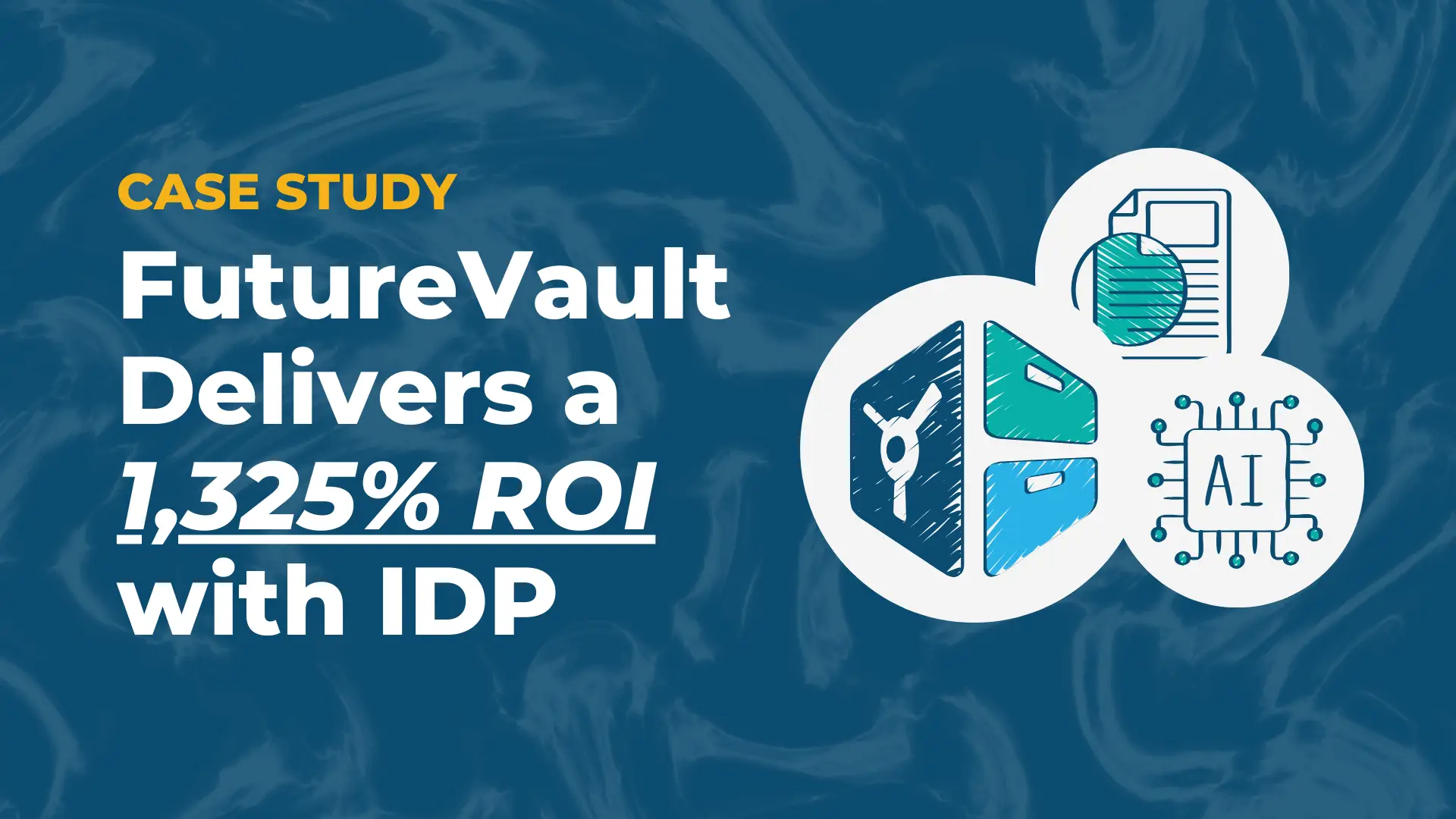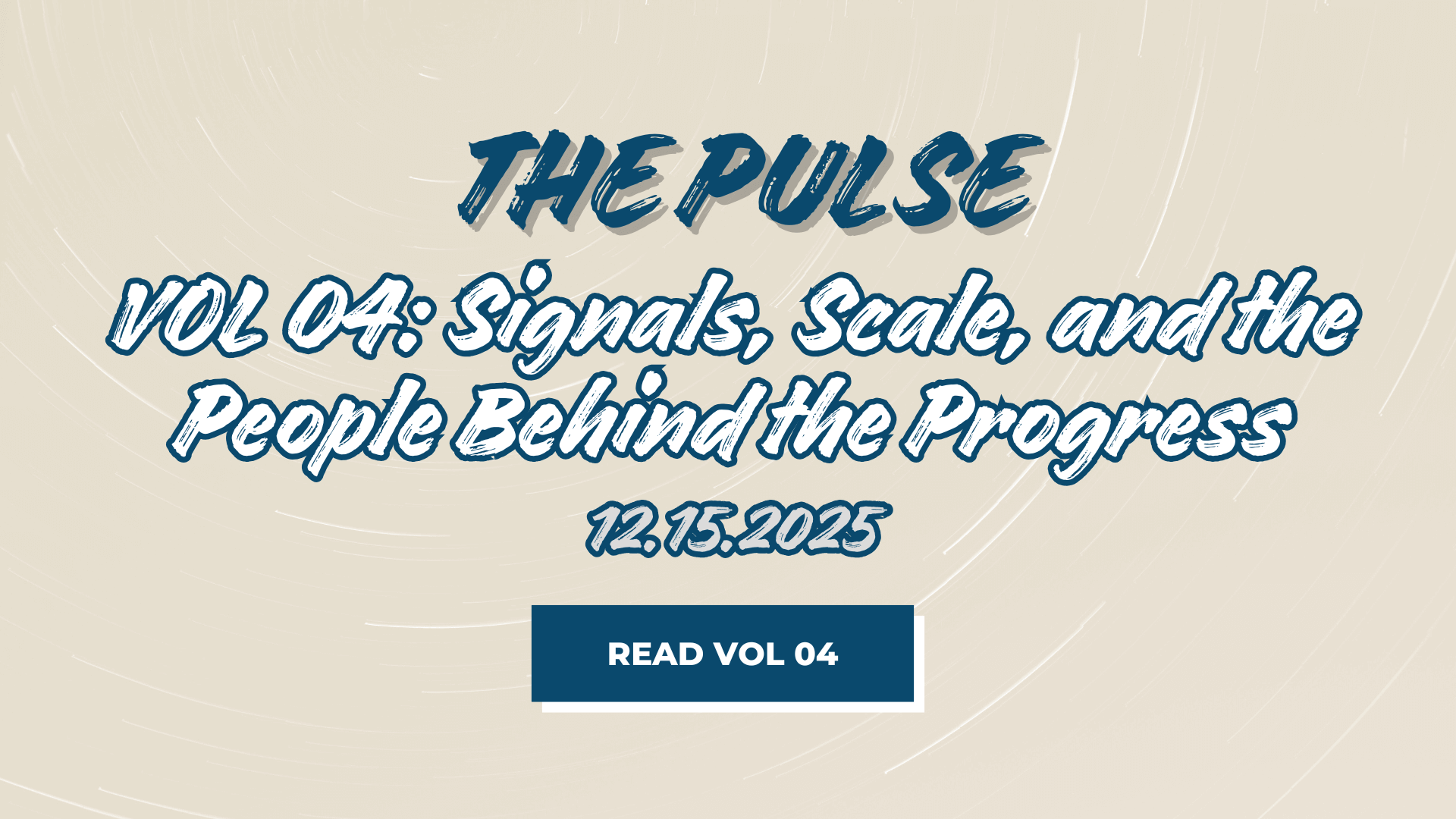Well, here we are. We’ve made it.
Our final product release of the 2023 calendar year and we’re proud to say that it’s a good one bringing several feature enhancements and new capabilities to the FutureVault platform to make managing your everyday workflow much easier… and better!
There’s something in this release for everyone; head office and compliance teams, front office and advisory teams, and for your clients, too.
Below is a summary to highlight what’s new and improved in FutureVault. Continue scrolling to learn more about how this release can benefit your firm, your advisors, and your clients.
And importantly, from all of us here at FutureVault, here’s to a festive holiday season and a happy new year! 🎅🎄🎊
NEW! Specific File Upload Requests
Exciting news! We’ve enhanced the Secure File Request feature by adding a new capability: the Specific File Upload Request. This addition complements the existing Generic File Upload Link by providing the capability to securely request specific documents that will get uploaded in a designated folder location.
While the Generic File Upload Link is suited for gathering broader, less specific documents and can be included in your email signature, Specific File Upload Link Requests allow Admin users (including Head Office and Advisory teams) to specify exactly which documents are needed and from whom.
Key Features
- > Specify the exact documents that you need clients/users to upload.
- > Schedule requests, set reminders, and expiration dates for each request.
- > Secure requests with password-protected links.
- > Receive email notifications when files are uploaded.
- > Notify other contacts about the File Upload Request.
- > Folders with Specific File Upload Links are marked with a link icon and the aggregated requests appear under the ‘Shared’ tab making them easily identifiable.

All your file upload requests, both Generic and Specific, can be conveniently managed under the ‘Shared’ tab in the left main menu. This tab allows you to view, modify, or delete any file requests.
Upload File Links for company folders can only be created for Level 2 or deeper level folders; they cannot be created or associated with parent (level 1) folders.
Enhancements to the Generic File Upload
You can now easily assign a name to your Generic File Requests for easy identification when viewing all links under the Share tab. Additionally, decide whether you’d like to receive email notifications when other users upload documents.
NEW! Introducing Personalized Contact Display Cards
Administrators and Representatives can now personalize and manage contact cards in Vaults (for client and advisor/professional Vaults) to provide a more connected experience.
Each Vault can display up to two contact cards relevant to the user. Admins/Reps can easily assign or unassign their own or any other user’s contact card across multiple Vaults in one go. These contact cards will be displayed in the right-hand side panel of the Vaultholder’s viewing experience, offering a personalized and connected experience for clients.
Any updates to the contact card can be effortlessly managed through ‘Account Settings’ in the top right corner, and these changes will be seamlessly reflected across all Vaults where the same card is used.

NEW! Add Collaborators with View-Only Permissions for Enhanced Control
Administrators and Representatives can now add/assign Trusted Collaborators to Vaults with ‘View-Only’ access.
‘View-Only’ access allows collaborators to perform basic actions such as viewing documents and accessing the document audit trail while blocking other actions such as editing, setting reminders, sharing, etc.

Bug Fixes & Additional Improvements
- ➜ Head Office Admin viewing experience of Client Vaults inside an Advisor’s Portal
- ➜ More capabilities available to Admins from the ‘Actions’ menu when activating new Vaults
- ➜ ‘Select All’ options available when in Icon and Tile View (folders and documents)
- ➜ Ability to customize the ‘Advisor Resources’ URL and name